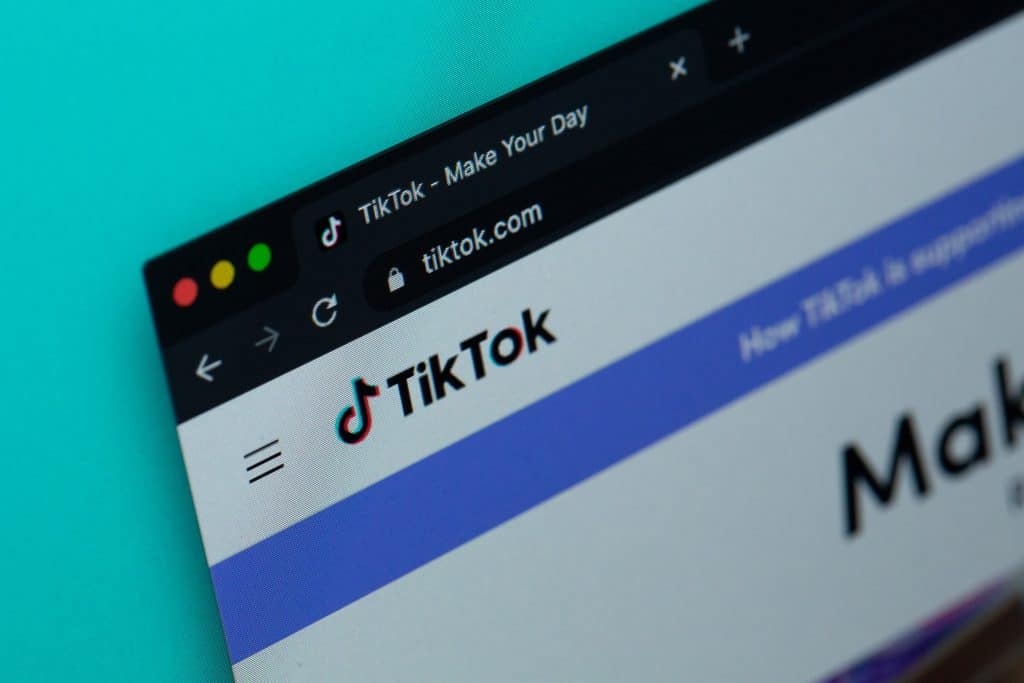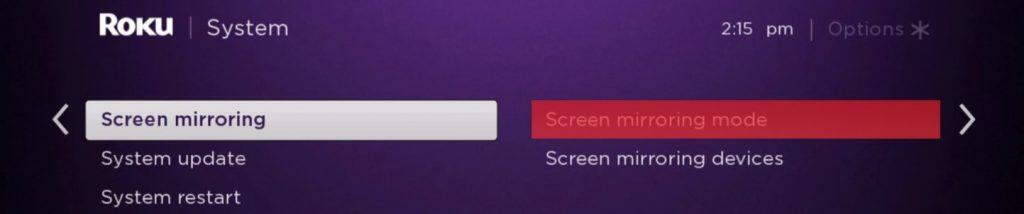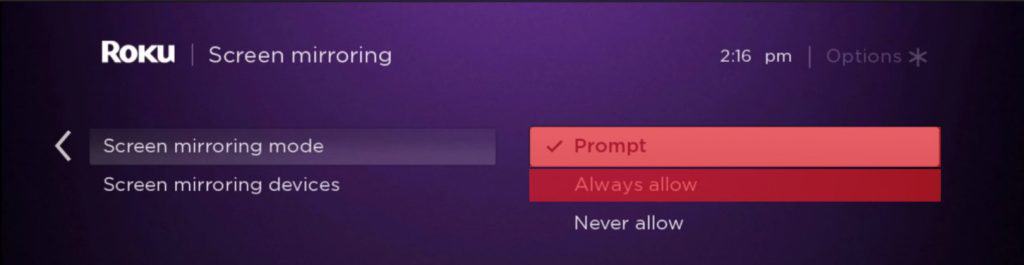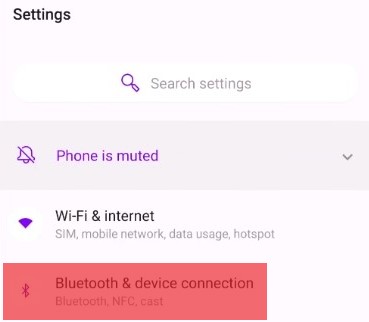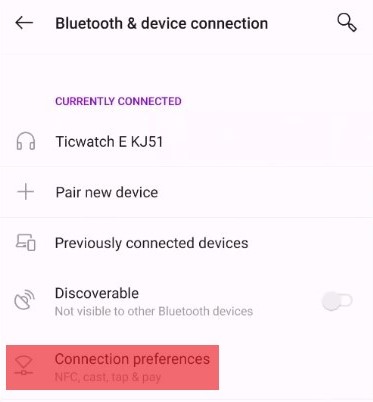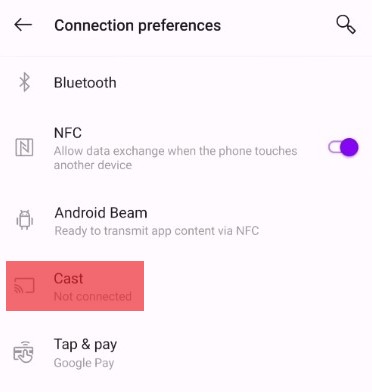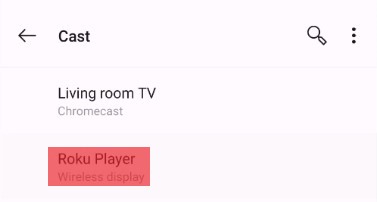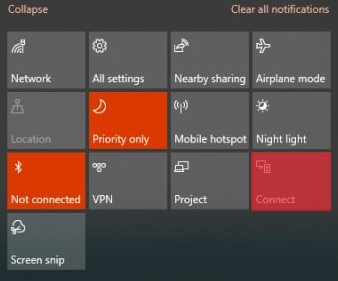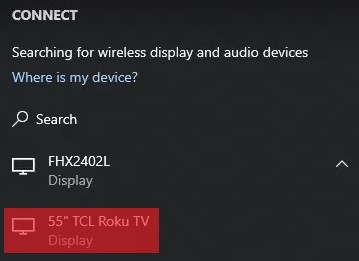The app allows people to produce, like, and comment on your content. In addition, you can find the most popular, viral, and trending videos. To sum up, you have access to a ton of enjoyable material. But the TikTok app is not accessible on the channel store of Roku. As a result, you cannot simply install it and access the content right away. You will have no choice except to choose an alternate way. This comprehensive guide will share instructions on how to watch TikTok on Roku TV. Let’s get started!
How to Watch TikTok on Roku TV?
Mirroring your phone’s screen to your Roku TV is a widely used and easiest method to access TikTok. The screen mirroring feature will be activated by default if your Roku device runs OS 7.7. However, if this is not the case, you should first do an update on your device. Your Roku TV’s settings will include an update option from where you can update your Roku TV. There are three methods to watch TikTok on Roku TV:
Streaming TikTok using an Android deviceStreaming TikTok using an iOS deviceStreaming TikTok using a PC
Method #1: Streaming TikTok Using an Android
Since TikTok is not available in the official Roku store, you may use the method of screen mirroring.
Step #1: Install the TikTok Application
Ensure you have the TikTok software installed on your phone before you begin. Those who have not installed it can do so via the Google Play Store.
Step #2: Check Internet Connections
Ensure that your Roku TV and smartphone are connected to the same network/Wi-Fi.
Step #3: Activate the Screen Mirroring Option
Under the Roku TV system settings, you will find screen mirroring. Then select Screen mirroring mode.
Step #4: Select Preferred Option
Select your preferred option between “Prompt” and “Always allow.”
Step #5: Select the Cast Option
You have to access the screen mirroring or casting option on your phone. To do that, follow these steps: As soon as you press it, Roku shows you a connection code, which you have to enter on your phone. If the code is not required, Roku TV should start loading, and after a few seconds, you will see your phone screen on Roku TV.
Step #6: Select What You Want to Watch
Now, your TV screen will seem just like your phone screen. Open the TikTok app from your phone, and you can start enjoying videos on your Roku TV.
Method #2: Streaming TikTok Using an iOS
Step #1: Download the TikTok Application
If you don’t have TikTok on your iPhone, download the Tiktok app and log in.
Step #2: Check Internet Connections
Ensure you have the same Wi-Fi connection on both your iOS and Roku devices to use Tiktok on Roku.
Step #3: Select the Screen Mirroring Option
Swipe down from the top to open the Control Center and tap on the Screen Mirroring option. Now select your Roku device. If the code is asked, look at your TV screen, Roku TV shows you the code you need to enter.
Step #4: Choose the Content You Want to Watch
Finally, select the video you wish to watch on your Roku device and enjoy Tiktok on Roku.
How Do I Get TikTok on My Roku TV Using AirPlay?
The addition of AirPlay to iOS devices has made it much easier for iPhone owners to project their screens onto their TVs. This function will not operate on your Roku TV unless you upgrade your device. If your iPhone and Roku TV are on the same Wi-Fi network, you may use the app on both devices.
Roku Device
iPhone
That is all you need to do, and you can spend the rest of the day browsing your TikTok.
Method #3: Streaming TikTok Using a PC
Now visit the official TikTok website and start enjoying videos. We recommend logging in to TikTok; then, you can watch personalized content.
Wrapping Up
We have covered everything you need to know about watching TikTok videos on your Roku TV. Since TikTok cannot be installed directly, the only method to view its content on a Roku TV is through screen mirroring. You may now use your smartphone as an external display to expand your Roku viewing choices. Go ahead and try out all of the methods discussed in this article!